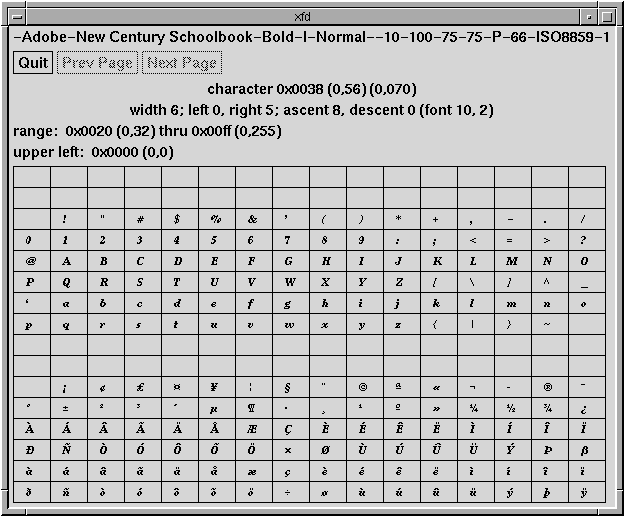
|
|
You can display the complete character set of any valid font, using the xfd (X font displayer) client. This tool provides an excellent means of determining whether or not you might want to use a particular font for a client, an icon label, and so forth.
Once you have located a font that seems interesting, you can preview its characteristics using the following steps.
When running the xfd client, you must specify the font you want to preview with the -fn option, followed by the name of the desired font. You can enter the complete font name or use font name wildcards or a font alias.
xfd -fn "*new century schoolbook*"
The xfd client opens a window and displays the entire character set of the named font in a grid of boxes, each character in its own box. The characters are shown in increasing order from left to right, top to bottom. The full name of the font is displayed across the top of the window, even if you specified a font alias.
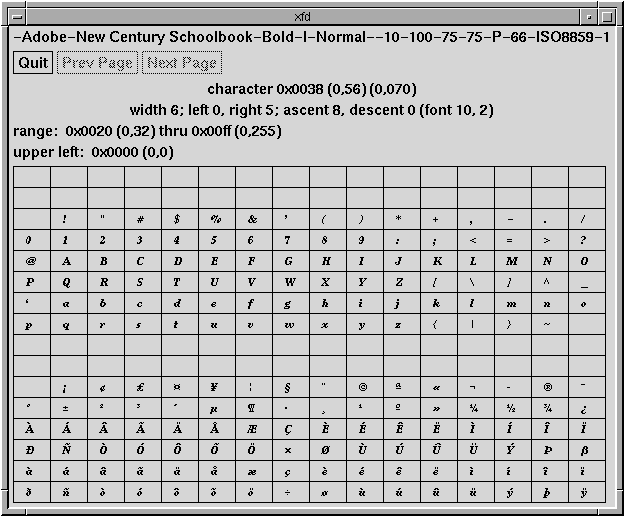
Example of xfd client
See also:
Depending on the font you are previewing, it is possible that all of the font's characters may not fit in the xfd window at the same time. If the characters being displayed do not fit within the window, you can:
You can display details about an individual character by clicking a mouse button on the grid containing the character. You are shown statistics about the character's width, left bearing, right bearing, ascent, and descent.
For more information on these statistics, see the xfd(XC) manual page.
The xfd window remains on your screen until you click a mouse button on the Quit button, or type q or Q.