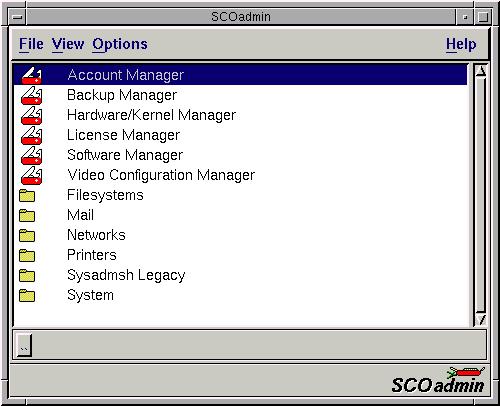
|
|
This brings up the SCOadmin launcher shown in ``SCOadmin Launcher''. Note that most applications are nested in subdirectories (folders in the graphical version), such as Security Profile under System/Security. In graphical mode, SCOadmin managers are marked with a tool icon, while subdirectories are marked with folders. In character mode only subdirectories are marked, with a greater-than symbol (>).
To run in character mode from a scoterm window, set the CHARM environment variable to TRUE. To run in the graphical environment again, unset CHARM or set it to FALSE.
To ascend the directory tree, click on the parent directory button in the lower left hand corner of the SCOadmin window, or select Parent from the View menu.
You can also start individual SCOadmin managers from the command
line using the syntax:
scoadmin application_name
where application_name is the name of the SCOadmin manager, such as account manager. (You do not need to quote the name or use capitalization.) This command works both graphically and in character mode.
In addition, the scoadmin command will accept ``minimum matches'' consisting of the first few characters of the manager name. For example, you could enter scoadmin a to start the Account Manager, or scoadmin au for the Audit Manager. Keep in mind that the names of some managers may have the first few characters in common.
To display a list of available SCOadmin managers, enter:
scoadmin -t
See also:
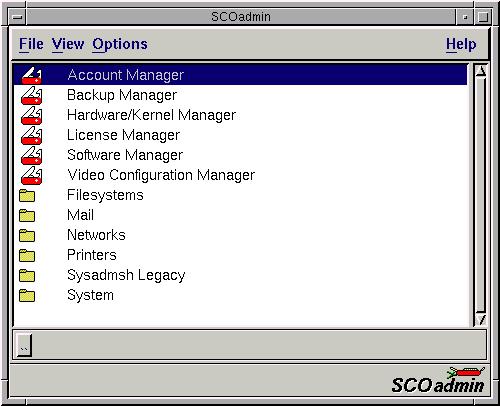
SCOadmin Launcher