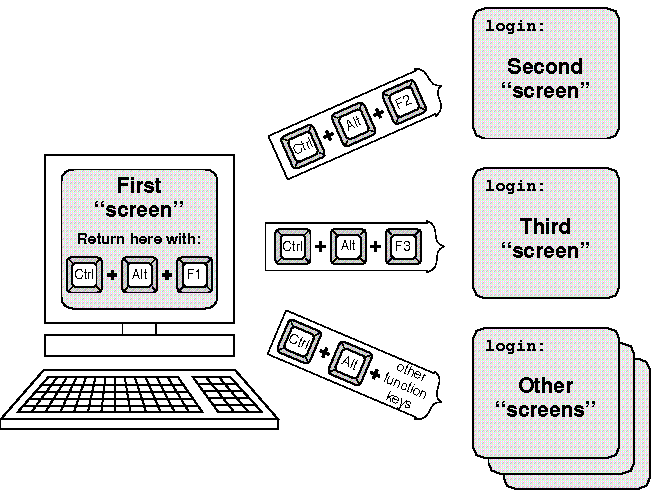
|
|
With the multiscreens, you can run several programs on your console at the same time. Pressing a simple key combination switches you from one screen to another, and each screen acts independently from the others.
To open a second screen, press and hold the <Ctrl> and <Alt> keys, then press <F2> or another function key on your keyboard. Function keys are generally located across the top or down the far left side of your keyboard.
After you press the key combination, the screen clears and a login prompt appears. Log in again and you can begin work on the second ``screen.'' Press <Ctrl><Alt><F1> to switch instantly back to the first screen. Switching between screens in this way can speed up procedures that require working in two different programs. You can run both programs simultaneously, and work on either one at any time.
For example, you can start a session on your first screen, then press <Ctrl><Alt><F2> to create a second screen. Log in again and begin another session. Use <Ctrl><Alt><F1> and <Ctrl><Alt><F2> to switch back and forth between screens.
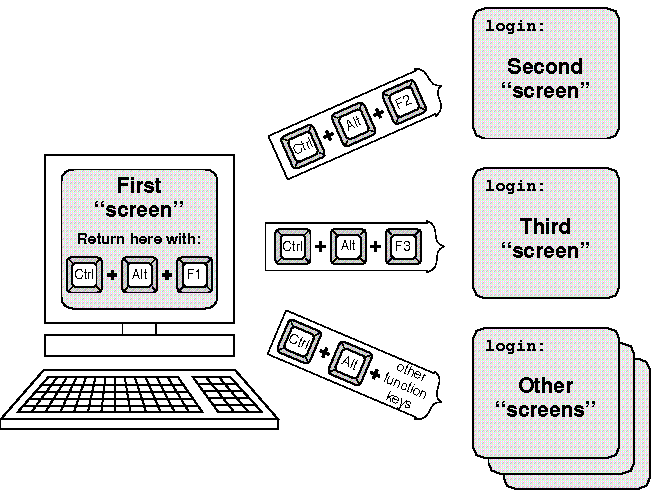
multiscreen example
You can open more than two screens at once. However, when you log out you must remember to log out on all screens; unattended screens where you remain logged in allow unauthorized access to the system.
If you have several screens open at once, you can rotate through them by pressing <Ctrl><PrtSc>. This is helpful if you cannot remember which process is running on a particular screen.
For more information, refer to multiscreen(M).