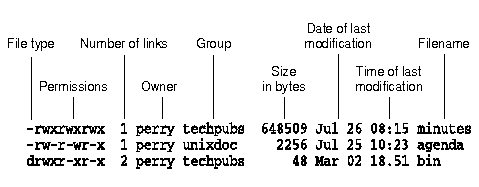
|
|
So far, you have seen how to list the names of files, and how to see whether files are directories, programs, or regular files. You can use the -l (long) option to the ls command to see more information:
$ ls -l -L /etc
total 4566
-rwx------ 1 bin bin 10510 Mar 16 1993 aiolkinit
-rw-rw-r-- 1 root mem 48 Jun 17 08:34 arp_data
-rwx------ 2 bin bin 2966 Mar 15 1993 asktime
-rwx------ 2 bin bin 2966 Mar 15 1993 asktimerc
drwxrwx--x 4 auth auth 80 Mar 24 1993 auth
-r-x------ 1 bin auth 1706 Mar 15 1993 authckrc
-rwx--x--x 1 root root 128266 Mar 12 1993 automount
-rw-r--r-- 1 root root 0 Jun 17 08:34 advtab
...
l is another way of saying ls -l.
A long listing shows you, from left to right, the file
type, the permissions on the file, the number of links to
the file, the owner of the file, the group of the file, the
size of the file in bytes, the date and time the file was
last modified, and the name of the file. If a file has not
been modified since last year, the year appears instead of
the modification time.
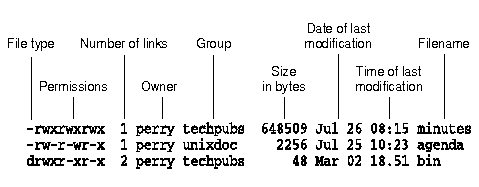
What you see in a long listing
Most of this information is discussed in more detail in ``Protecting files and directories''.
Try doing a long listing of the files in your home directory:
Q: What if I list a directory and there are so many files that the files at the beginning of the list run off the top of the screen before I have a chance to read them?
A: You can use <Ctrl>S and <Ctrl>Q to stop and start scrolling output. When you press <Ctrl>S, the screen stops scrolling. If you now press <Ctrl>Q again, the screen resumes scrolling.