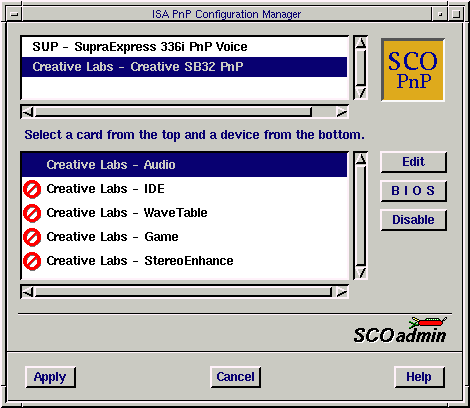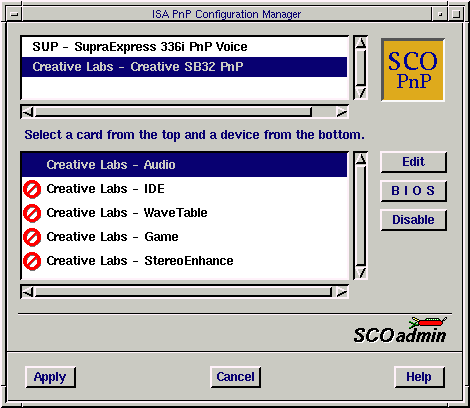The ISA PnP Configuration Manager interface
After you install the appropriate ISA PnP card(s),
log in as root and start the ISA PnP Configuration Manager
in one of these ways:
-
Double-click on the ISA PnP Configuration Manager icon in the
System Administration window on the Desktop.
-
Start the SCOadmin launcher by entering scoadmin
on the command line, then select ISA PnP Configuration Manager.
-
Enter scoadmin isa plug and play on the command line
(or abbreviate to scoadmin isa).
-
Enter /etc/pnp on the command line.
-
Enter mkdev isapnp on the command line.
When you start the ISA PnP Configuration Manager, this window
displays the cards currently detected on your system:
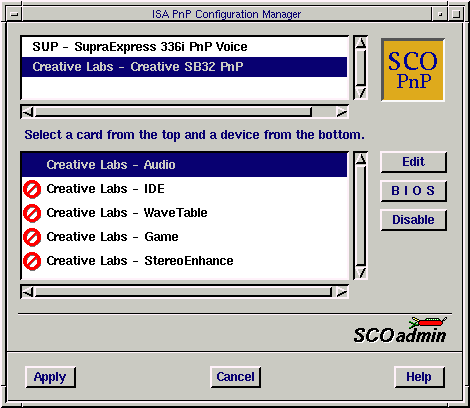
Detected cards are shown in the top point-and-pick list.
Devices available for use with that card are shown in the bottom
point-and-pick list.
The names of these cards and devices are generated from the cards
themselves.
For more information on using SCOadmin managers, see
``Administering your system with SCOadmin''.
NOTE:
If you attempt to start the ISA PnP Configuration Manager
and no cards are found on your system, an error message appears.
See
No ISA PnP cards detected
for more information.
Next topic:
Physically adding an ISA PnP card
Previous topic:
Installing Plug and Play devices
© 2003 Caldera International, Inc. All rights reserved.
SCO OpenServer Release 5.0.7 -- 11 February 2003