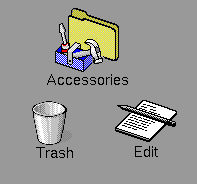
|
|
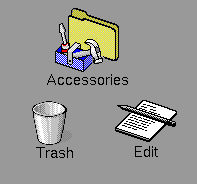
Icon Types
The above icons represent unique functions and are illustrated accordingly. The Trash icon, for example, represents the Trash desktop, which contains your discarded files and directories.
Directory icons are shaped like containers, to resemble a desk or file drawer. They may contain other directories, documents, and/or applications.
Some icons represent groups of related programs. For example, if you double-click on the Accessories icon, you'll see that the Accessories window contains a variety of icons representing tools that are useful in your daily work, such as a calculator and clock. For more information on such programs, see ``Starting programs from the Desktop''.
To activate an icon, double-click on it. Depending on the icon, that action may start a program, such as the Edit program; open a window, such as a UNIX window; or display, in a window, a group of additional icons, such as the Accessories window icons.
Each icon has its own menu, which pops up when you hold down mouse button 3 on the icon. You can use the icon menu items to open or activate the icon, display information about the icon (its properties), copy the icon to a specified directory, move the icon to a specified directory, duplicate the icon in the same directory, rename the icon, and discard the icon by moving it to the Trash desktop. Depending on the type of icon, you also can use this menu to configure the icon, display help information, close a file, and stop a tool that is running.
See also: