The Account Manager interface
The Account Manager allows you to create or modify user accounts.
You can start the Account Manager in any of these ways:
-
Double-click on the Account Manager icon in the
System Administration window on the Desktop.
-
Start the SCOadmin launcher by entering scoadmin
on the command line, then selecting Account Manager.
-
Enter scoadmin account manager on the command line
(or abbreviate to scoadmin a).
For more information on using SCOadmin managers, see
``Administering your system with SCOadmin''.
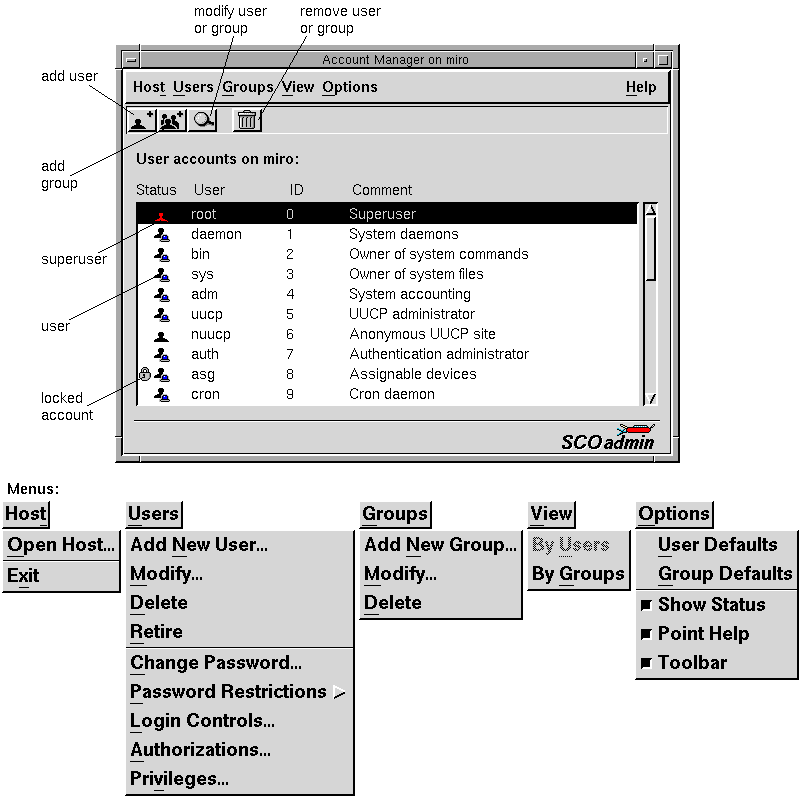
The main display of the Account Manager includes a
list of accounts on the system. The icons (or characters)
in the ``Status'' column indicate the type of account and
its status. By default, the Status information is not
displayed to keep startup time to a minimum. To display
status information, select Show Status from the
Options menu.
WARNING:
If you have a large number of accounts on the system,
the collection of status information takes a long time
and will delay startup of the Account Manager.
We recommend not using the Show Status selection
under these circumstances.
You can display a list of groups on the
system by selecting Groups from the View menu.
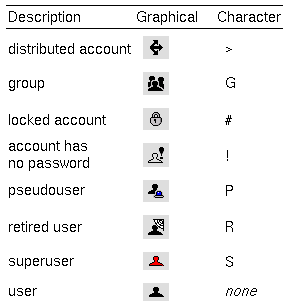
Account Manager status icons
Next topic:
Authorization
Previous topic:
Administering user accounts
© 2003 Caldera International, Inc. All rights reserved.
SCO OpenServer Release 5.0.7 -- 11 February 2003
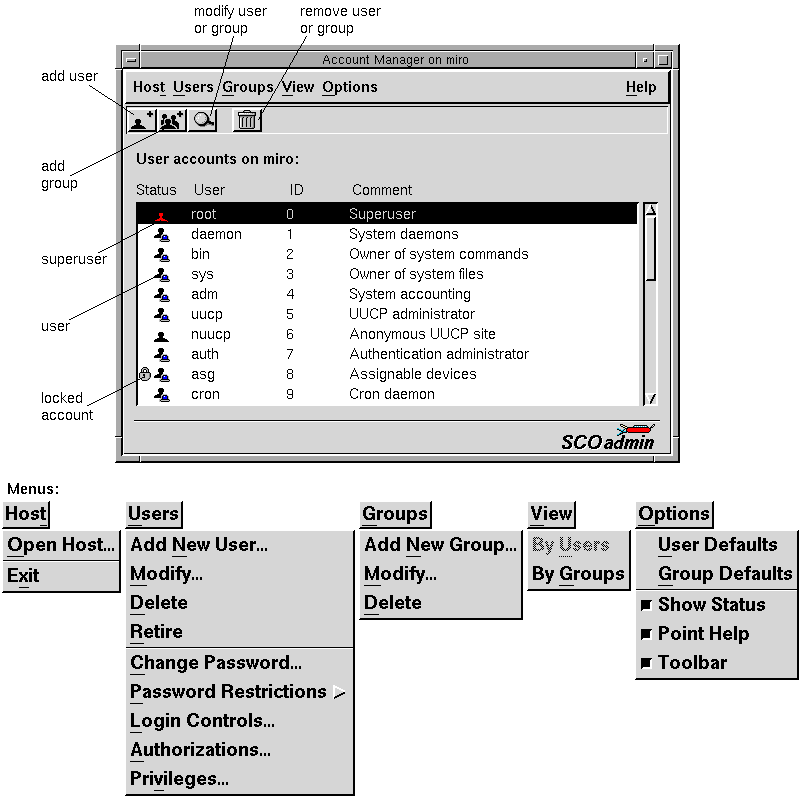
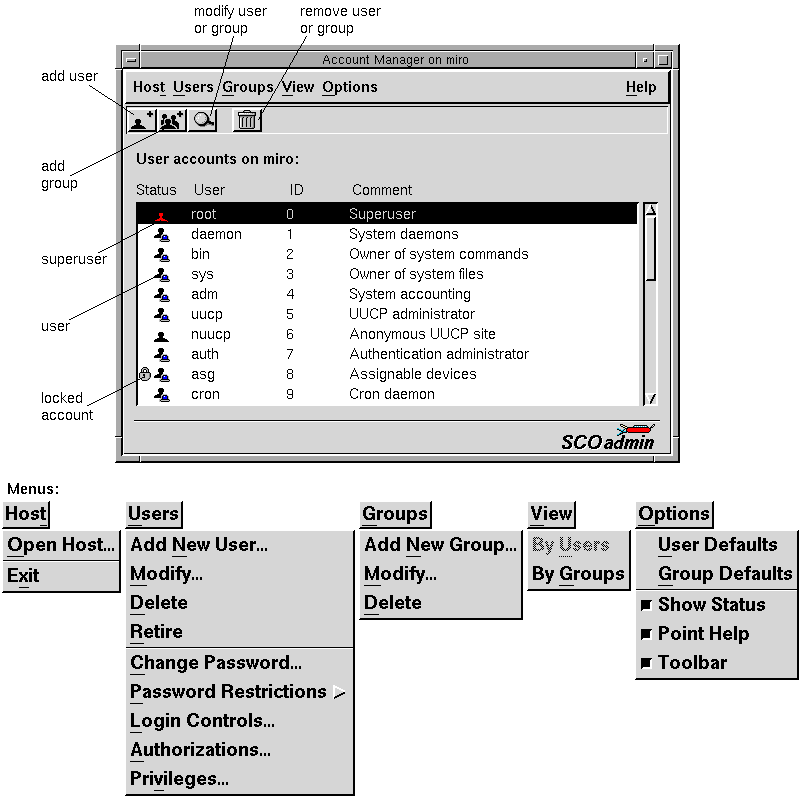
![]()